October 5, 2023 By Linda Inyang
TweetAccurate referencing is crucial for academic and research endeavors. However, the sheer volume of information available online makes tracking and citing sources a time-consuming and tedious task. Trust me, I know the struggle.
Spending hours sifting through numerous sources, painstakingly formatting citations, and compiling bibliographies can be incredibly frustrating and drains valuable time and energy that could be better utilized for research and analysis.
On the other hand, overlooking proper referencing can have serious consequences, including accusations of plagiarism, which can tarnish your academic and professional reputation. And who wants that? Absolutely no one!
Luckily, there's a superhero in the realm of referencing: Google Scholar! It's like a magic wand that simplifies the whole referencing process, making sure you never miss a reference again. So, buckle up as we dive into this comprehensive guide on how to use Google Scholar like a pro for all your referencing needs.
What is Google Scholar?
First off! Google Scholar is a convenient and comprehensive platform for searching scholarly literature. It is like a treasure trove of information for your research needs. It brings together diverse disciplines and sources, including articles, theses, books, abstracts, and court opinions. Whether you're delving into scientific research, exploring social sciences, or immersing yourself in the humanities, Google Scholar has got you covered.
The best part? You don't have to go hunting on different websites. Google Scholar connects you to a bunch of sources, like academic publishers, professional societies, online repositories, universities, and more. It's like having a one-stop shop for all your scholarly resource needs.
Its advanced algorithms aim to rank documents based on what researchers find important, like the full text of each document, where it was published, who wrote it, and citation frequency- that is how often it's cited by other researchers. This means you get to discover the most influential and significant works in your field and stay up to date with the latest developments.
Additionally, Google Scholar helps you locate the complete documents you need for your research. It provides links to the full text of articles available through your library or on the web, making it easy to access the information you require. Additionally, Google Scholar allows you to keep track of recent developments in any area of research, ensuring that you stay informed and ahead of the game.
And if you're curious about who's citing your work and want to establish your academic presence, Google Scholar can be an invaluable resource. You can track citations to your publications and create a public author profile, showing off your contributions and building your reputation in the scholarly world.
How do I Navigate Google Scholar for Referencing Purposes?
Just like using regular Google, searching in Google Scholar is straightforward and user-friendly. So let's dive in and explore the key features that will help you navigate this powerful platform.
Searching for Scholarly Articles
To get started, hop on over to the website at https://scholar.google.com/
Once you're on the Google Scholar homepage, you'll see a search bar where you can start your search by entering relevant keywords or phrases into it. Just like searching on Google, you can use specific terms related to your research topic. For example, let's say you're interested in researching remote workers. Type "Remote workers" into the search box and hit enter.
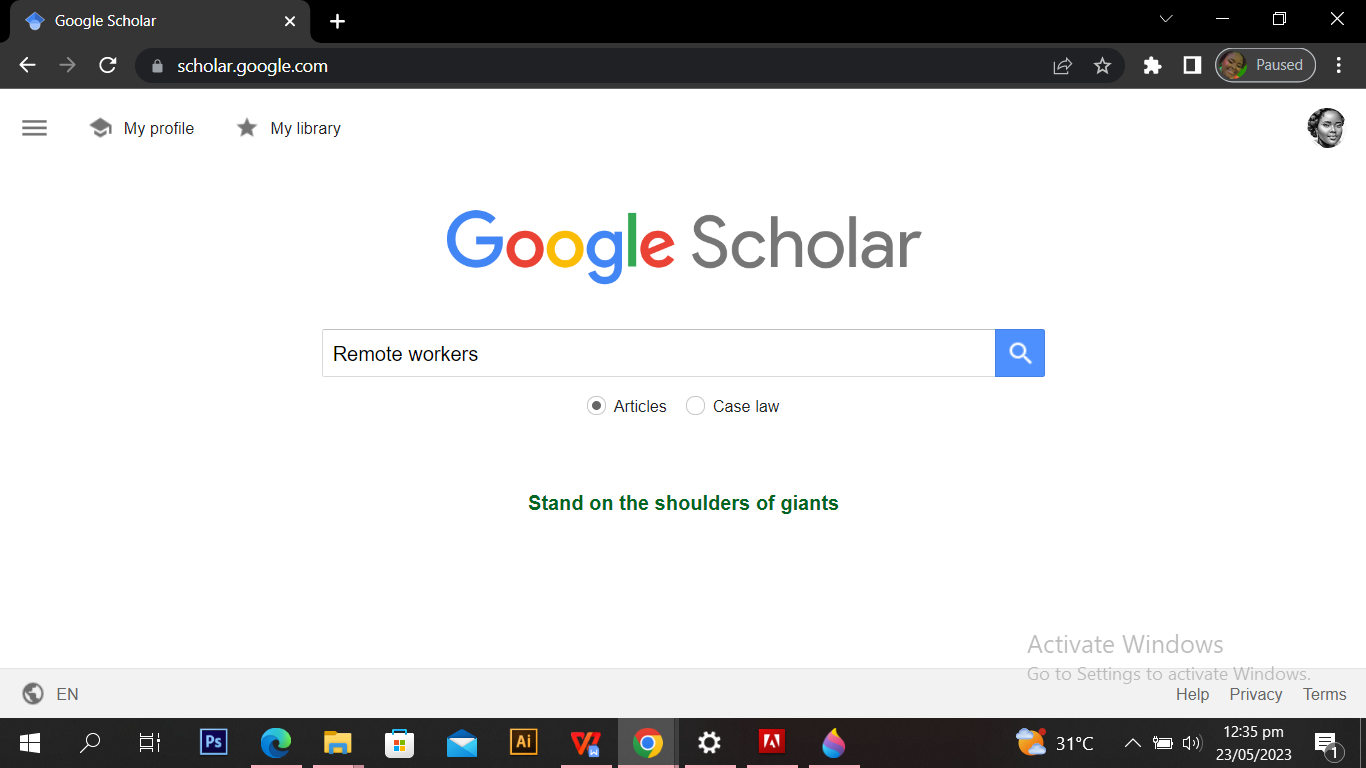
After hitting the search button, Google Scholar will present you with a results page that displays a wide range of information. Let's take a look at the screenshot below to get a visual understanding of what the search results page looks like:
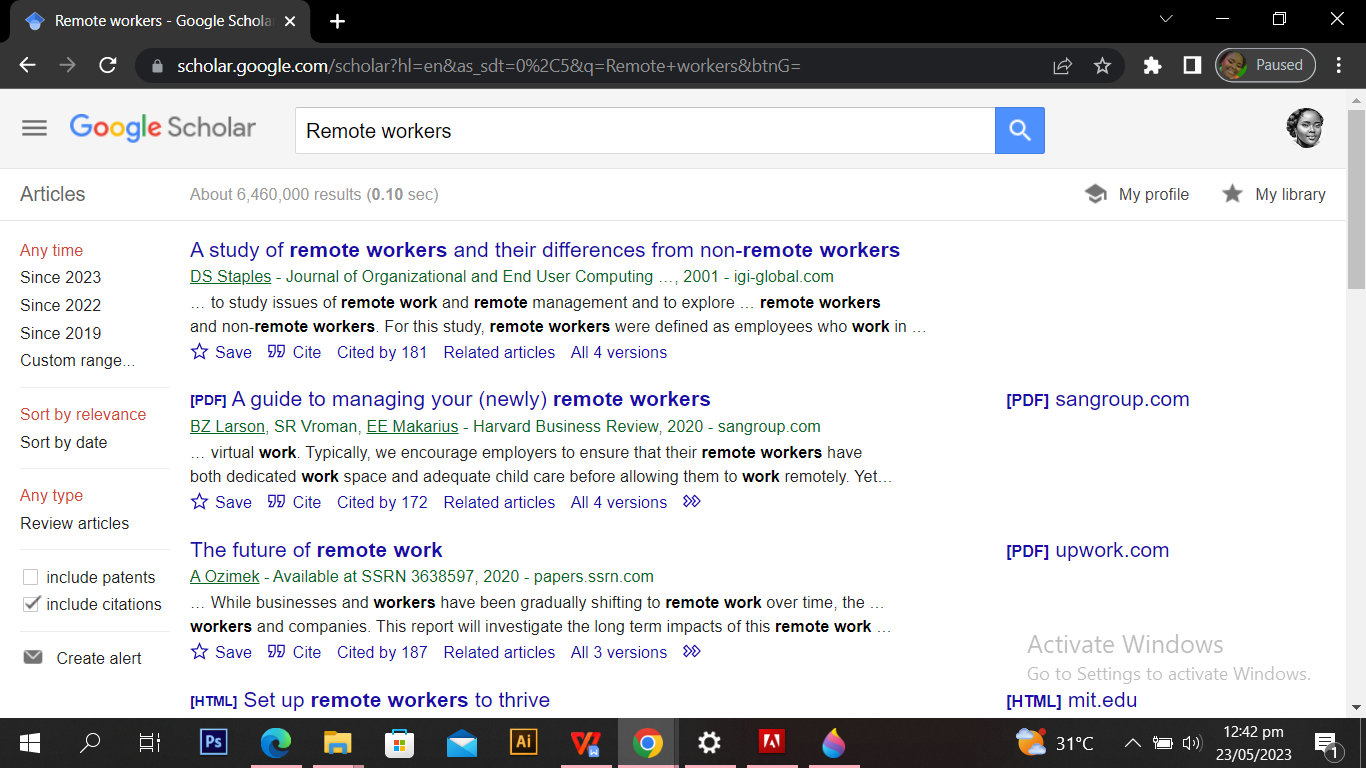
In the search results, you'll notice several key elements that provide valuable information about each article. So, let's dive right in and dissect the information you see in the screenshot above.
Here's the lowdown on what you’ll find:
First Two Lines
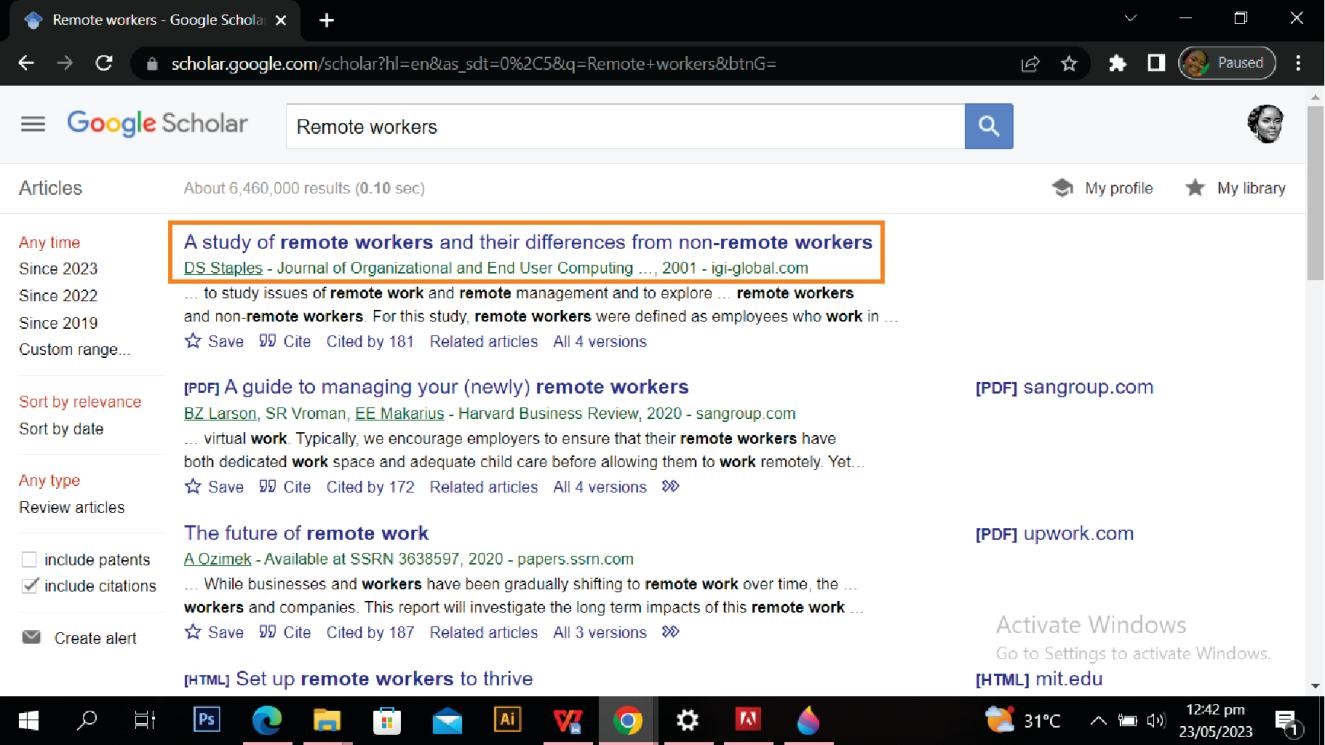
The first line tells you the title of the document, whether it's an article, book, chapter, or report. It gives us a clear idea of what the study is all about. In the second line, we see first, the author's name, which helps us identify the person(s) behind the study, this is followed by other important bibliographic details, such as the journal or book where the article appears, the year of publication, and the publisher. The first two lines are like a sneak peek into the article, helping you quickly identify if it's what you're looking for.
Clicking on the title link will take you to the publisher's page, where you can access more information about the document, such as the abstract and options to download the PDF version.
Quick Full Text-Access Options
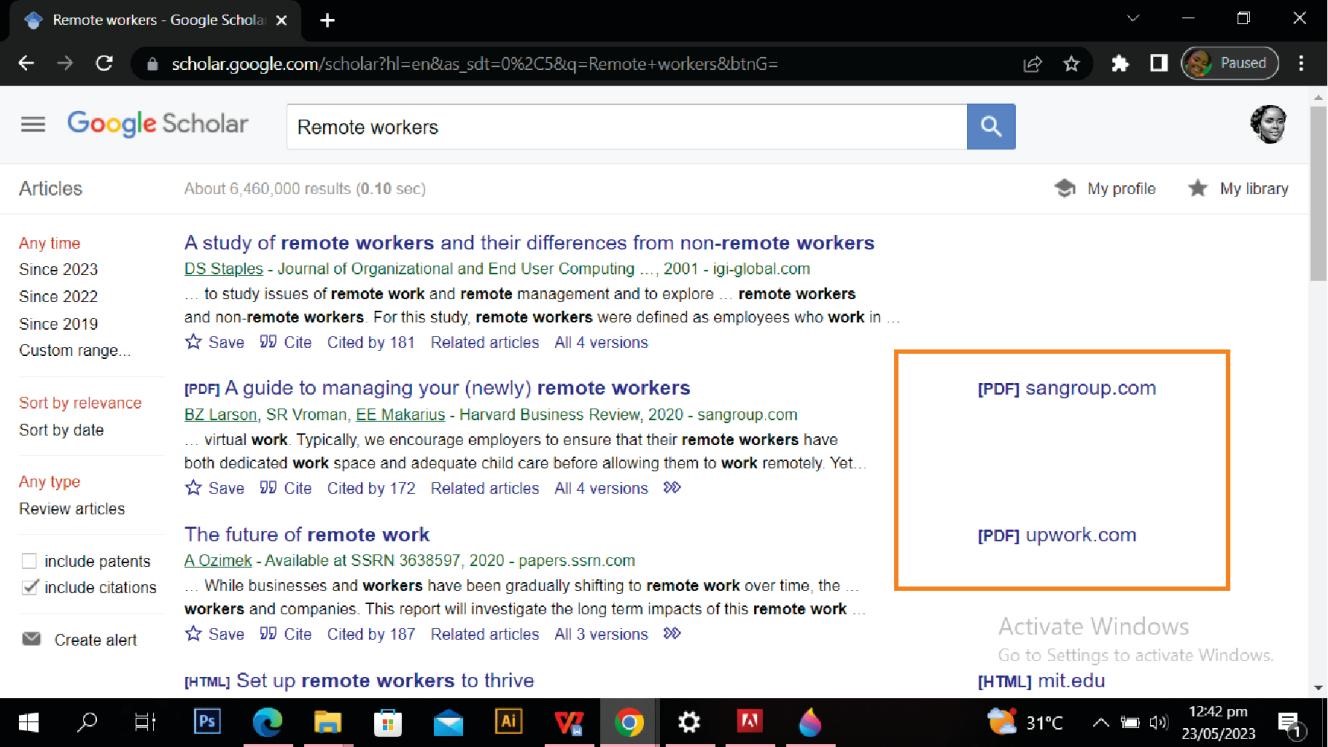
To the far right of each search result, you may find direct links to access the full text of the article. These access links are labeled [PDF] or [HTML]. Google Scholar often provides links to PDF or HTML versions of the document, making it easier for you to obtain the complete article.
Other Useful Links
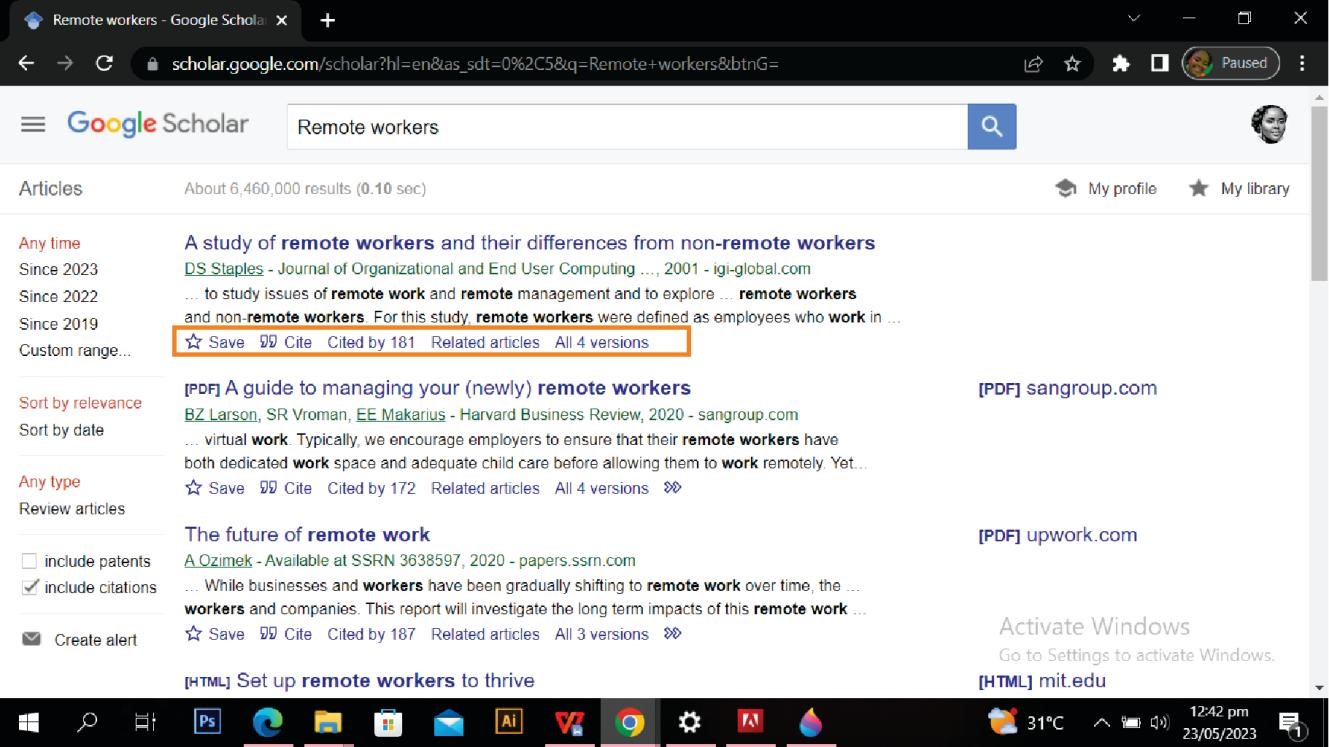
Below the text snippet or abstract, you'll find additional links that offer valuable insights.
The “Save” link allows you to save the article to your library.
The "Cited by" link allows you to explore other articles that have referenced the current article. This feature helps you track recent research that has cited the article and gives you a sense of its impact in the scholarly community.
The “Related articles” link enables you to explore other articles that are related to the one you're currently viewing. By following these links, you can discover additional research papers and studies that delve into similar topics or provide complementary insights. This allows you to broaden your understanding of the subject matter and access a wider range of scholarly resources.
You can also find a link to versions of the article. In some cases, authors may have published multiple versions or revisions of their work. These versions can provide valuable updates, corrections, or expansions on the original research. By accessing different versions of the article, you can stay up to date with the latest developments in the field and benefit from the authors' ongoing contributions.
By clicking on the quotation mark icon, a popup will appear with commonly used citation formats, such as MLA, APA, Chicago, Harvard, and Vancouver. You can easily copy and paste these formats.
However, it's important to note that Google Scholar's citation data may sometimes be incomplete, so it's a good idea to verify the data by following the title link to the publisher's website. The "cite" popup also provides options to export citation data as BibTeX or RIS files, compatible with major reference managers.
Filtering and Sorting Search Results
If you want to refine your search results on Google Scholar, you can use the options available in the left-hand panel. These options allow you to narrow down the results according to specific criteria. For example, you can limit the years covered by the search to focus on more recent publications or to include older ones. You can also choose to include or exclude patents from the search results, depending on your research needs.
Furthermore, you have the ability to sort the results either by relevance, so that the most relevant articles appear at the top, or by date, to see the most recent publications first. By utilizing these options, you can fine-tune your search and obtain more targeted and tailored results that align with your specific requirements.
So, now that you're equipped with the knowledge on how to navigate the world of scholarly literature with ease, let's dive into how you can reference effectively using Google Scholar.
How do I Reference Effectively Using Google Scholar?
Generating References
When it comes to generating references for your sources, Google Scholar can be a helpful tool.
To start, conduct a search on Google Scholar using relevant keywords or phrases related to your topic. This will lead you to the search result page where you can find a list of articles and documents related to your search. Underneath the text snippet of your desired article, locate the quotation mark icon, as shown previously and click on it. A citation popup will appear.
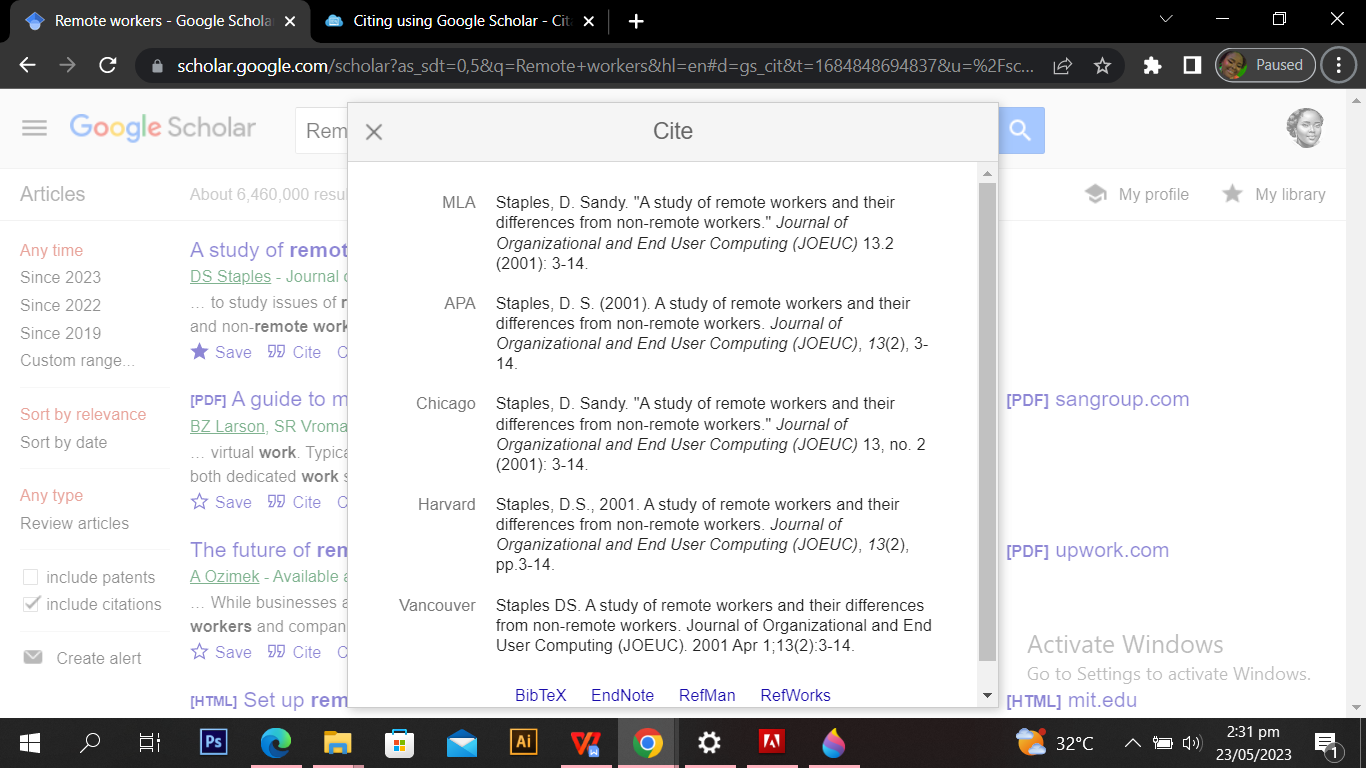
This popup provides commonly used citation formats, such as MLA, APA, Chicago, Harvard, and Vancouver. You can easily copy and paste the generated citation into your research paper, essay, or bibliography. Google Scholar also offers options to export citation data as BibTeX, EndNote, RefMan or RefWorks which are compatible with popular reference managers. This allows you to seamlessly organize and manage your references in a way that suits your workflow.
By utilizing Google Scholar's reference generation feature, you can save time and effort in creating accurate citations for your research sources. It streamlines the process and ensures that your citations adhere to the appropriate formatting style required for your academic or professional work.
Takeaway
Once you have the generated reference, you can create in-text citations following the specific guidelines of your citation style. For example, in APA style, you'd typically include the author's last name and the publication year in parentheses, like (Smith, 2022). Just grab the necessary information from the reference generated by Google Scholar and create your in-text citation accordingly.
But here's a little heads-up
While Google Scholar's reference generation is handy, it's always a good idea to double-check the accuracy and completeness of the citation. Sometimes the citation data in Google Scholar may be incomplete or need verification. So, if possible, cross-reference your citations with the original source to ensure their reliability.
Saving and Organizing References
Keeping track of your references is crucial for any research endeavor. Google Scholar offers convenient features to save and organize the articles you find. To save an article for later reference, simply click on the star icon located below the search result entry. This action adds the article to your personal library within Google Scholar. You can access your saved articles by clicking on the menu icon in the upper-left corner of the Google Scholar page and selecting "My library." Here, you'll find all the articles you have saved, making it easy to revisit them whenever needed. And guess what again? You can even organize your saved articles into collections, which helps you stay organized, improves your workflow, and makes it a breeze to find specific articles when you need them.
Google Scholar takes organization to the next level by enabling you to create labels. Labels function as folders where you can group related articles together based on your research topics or projects. To create a label, head over to your "My library" page and click on "Manage Label" in the left-hand panel. Give your label a name that reflects its content and purpose.
Once you have your label set up, it's time to add articles to it. Simply look for the "Label" icon below the text snippet of the desired article and select the appropriate label from the pop-up checklist. This way, you can neatly categorize your saved articles and make it a breeze to find specific articles within a label when you need them.
Conclusion:
With Google Scholar's reference generation and management features, you have a powerful tool at your fingertips to handle your references like a pro. It simplifies the process, saves you time, and enhances your research journey. So go ahead and make the most of it!
Tweet
You may also like: Making Awesome Presentations│ Developing Outstanding Research Topics │How to Write an abstarct │How to Write a Project Proposal │How To Choose the Right Measurement Instrument
